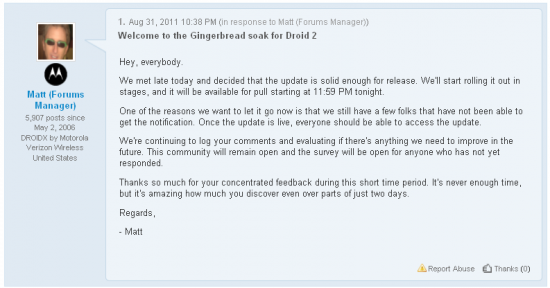The third model of the Chumby line is about to hit the streets on April 5, and the bigger, better networked app player is called Chumby8. We got one of the first ones available for review.
What the heck is a Chumby8, anyway? Depending on how you’d like to use it, at $199, it’s either the most sophisticated alarm clock in the world, or it’s a clunky, anachronistic distant relative of the iPad with a non-removable kickstand in the back.
Like its older brethren, the Chumby Classic and Chumby One, Chumby8 wirelessly connects to your Wi-Fi network, and then lets you use one of its 1500+ apps such as Facebook, Twitter, Flickr, YouTube and Pandora. By far, its strongest capabilities are its alarm clock features, able to launch apps or wake you up to music or anything else, whenever you schedule them.
I’ve been a Chumby user for a couple of years now, so I’ve grown accustomed to its idiosyncrasies. Why did I call it a clunky distant relative of the iPad? Because if you compare its screen with that of the iPad, this one feels like a throwback to the ’90s. It doesn’t use the easy capacitive touchscreen of most of today’s tablets that requires just the lightest of touches. Instead, it has an old-fashioned resistive touchscreen that’s a lot less sensitive, making you push harder or even use a fingernail to assure that it works. It takes some getting used to.
Chumby8′s 8-inch 800×600 LCD touchscreen has narrow viewing angles, so unless you’re sitting right in front of it, it looks dimmer as you move to the side, or above or below it. Even though it looks fairly sharp and bright, it’s just not a very good screen. For a device that costs $200, you’d expect its screen to be better than this.
It has a 800MHz Marvell Armada 166 processor whose clock rate is almost twice as fast as the Chumby One (compare the Chumby One and Chumby8 here), giving it snappy performance when launching apps. But its comparatively sluggish graphics performance still won’t allow it to smoothly dissolve from one picture to the next — it’s capable of about 10 frames per second, making it a mediocre digital picture frame.
That harsh criticism aside, I love the Chumby, and this one improves upon the virtues of its groundbreaking predecessors. It’s great to be able to insert a CompactFlash, MMC or SD card into it, and then it will either play your music or photos from there, or let you load them onto its 2GB internal flash drive. You can even upload pics to photo sharing sites from it. There are also a couple of USB ports into which you can plug an Ethernet adapter and extra storage. And if you’re a hacker, look at all the crazy things you can do with this Chumby8.
I especially like the new design. Take a look at the gallery below, and you’ll see that this is one solidly-built unit, its rubberized finish is available in either red or black. It has a couple of speakers hidden inside, giving you decent sound, albeit without enough bass to take them seriously. There’s a 3.5mm audio jack in the back where you can plug in external speakers, resulting in the most sophisticated clock radio in the world, able to pick up more than 10,000 Internet radio and podcast stations.
If you’re looking for a Pandora alarm clock with a relatively giant screen and all kinds of versatility, this might be the one for you. Like its predecessors, Chumby8 has multiple scheduling capabilities, letting you turn on music or any of its apps at predesignated times. You can program it to go into Night Mode at bedtime, showing the time but at a dimness that’s dark enough for even the most light-sensitive whiners to get to sleep. Then, you can program it to wake you to your favorite Internet radio station while displaying your Twitter feed.
There’s an welcome new capability that was sorely missing in the first two Chumbys: It lets you tap links within apps, and then it will open up a Webkit browser that has fairly snappy performance, well, except for that awkward touchscreen navigation. Even so, this is a big improvement, giving you the ability to actually use Twitter and Facebook, tapping on links and reading them in a browser.
By far, the strength of Chumby 8 is its huge library of apps (different from Android or iPhone apps, and able to run Flash), including some of the most creative, clever clocks I’ve ever seen. In fact, if you want to use this as an extravagant alarm clock, it nails it. If you’re thinking this will be a good digital photo frame, it’s barely passable, but as a less-than-half-priced iPad substitute, it’s not, nor was it meant to be.
Chumby8 is good for doing things such as watching a few YouTube videos before you go to bed, that is, if you don’t have another device that can do a better job. That’s the rub with Chumby: What is it for? People who want to use its myriad functions probably already have a device that can do all of them better. But this one does all of its tricks with an even a bigger screen than its predecessor, so if your needs fit within its narrow niche, and you have an extra $199 to blow, Chumby8′s a lot of fun.
Chumby8 Front View
Chumby8 Side View
Compact Flash and SD card ports
Chumby8 Rear View
USB ports, 3.5mm audio jack, power
Home button on top
Pandora!
Chumby8 UI: Channel Selection
Set up your apps, grouped in channels, on the Chumby website. Then they show up here. Unlike previous models, you can arrange, add and delete apps on the device, too.
Pre-loaded Music Apps
You can keep playing music from these apps while you view others.
Main Screen
Tap the crescent moon icon, and Chumby8 goes into Night Mode, which shows just a stock clock, dimmed down. Great for those who need near-total darkness to sleep.
Settings
Network Configuration
It works almost automatically, but lets you get into manual settings.
Brightness Controls
I have Night Mode dimmed down as much as possible here.
Device Info
Alarms & Tasks
Schedule almost anything Chumby8 can do as a task or alarm.
Photos & Videos
Plug in a flash memory card, it shows up here
Photos: Memory Card
Source: mashable.com